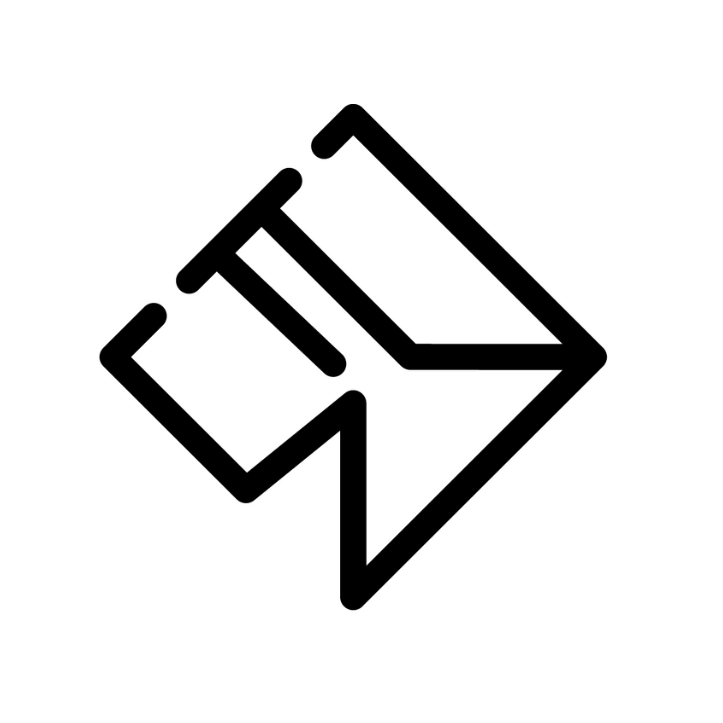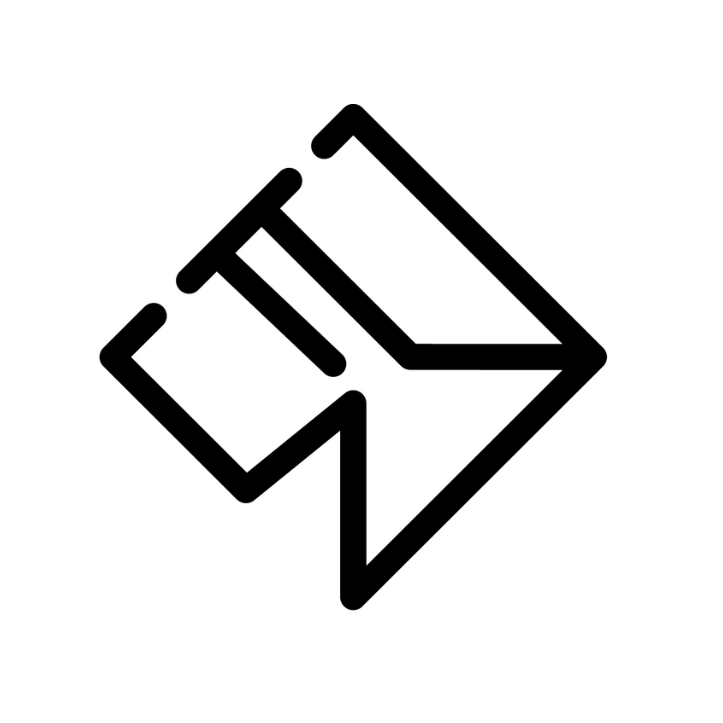Learn how to install TikTok pixel in Wordpress and create URL conversions
4 min of reading
This blog is for TikTok Ads users, to help them how to install the pixel in Wordpress to be able to measure the conversions of the campaigns in this platform.
We are going to detail the steps that you must follow to be able to carry out the installation of the pixel.
Log in to TikTok Business Center, you must have an account created in order to install the pixel that measures conversions. The link where you must log in or create a TikTok Ads account is as follows: https://www.tiktok.com/business/es?tt4b_lang_redirect=1
2. Once inside the account, open the panel, and in the tools section, select
3. Within "events" the option "create data source" will appear (it is a green button, in the upper right part of the screen). Once the button mentioned above has been clicked, the following panel will appear, in which we must select a data source:
As you can see, 3 options appear. In this case for us the one we should select is the WEB data source, because what we want is to measure the behavior of users when they land on our website.
Then click on the "web" option, and "next". The following image will appear on the screen to create the pixel:
Select manual configuration, because it is easier to install the pixel.
4. Once you have selected the manual configuration, a panel will appear asking you to name the pixel, we recommend that you name it something related to the data you want to measure. In our case, as it is for this tutorial, we have put "test pixel":
Click on next.
5. Once the page loads, we will see that the pixel has been created. Now TikTok is going to ask us for information about what we have created this pixel for. With URL conversions, what we are setting up with the pixel is: The moment a user who has entered through the ads, has registered a visit on this web page, a conversion is going to be registered.
That is, if once a purchase is completed, or a service is contracted, we send the user to a "thank you for buying our product" URL, every time a user has made a purchase and reaches this link, TikTok will count it as a conversion. On the other hand, you can also create conversions from abandoned carts, people who have registered on the website, etc. It is important to create conversions for every important action that a customer performs on our website.
In this tutorial, we are going to create a conversion when a cart is abandoned, and the customer does not make the purchase.
6. Copy the URL that we want to measure conversions (only the URL extension) and add in conversion to cart, as in this case we want to measure abandoned carts:
7. Once clicked on add to cart, this small panel will appear, we must select now add to conversion:
8. We will see the cart option in the panel that says conversion, we click next
9. In select a method of configuration of events, select "creator of events".
10. A next panel will appear, with a button to select the option, "create events". In the next window will appear the code we need to install our TikTok pixel in Wordpress. We must copy the code.
11. Once we have copied the code, we must go to the administration panel of our Wordpress. If you do not have programming knowledge, we strongly recommend installing the free plugin called: HCFM. You can install it in the plugins section.
12. Once HCFM is installed and active, we open it, and click on "add new fragment" The following panel will appear.
We recommend to put the name TikTok to know that the script we are installing is the TikTok pixel. Select HTML code snippet and display throughout the site. Location, we leave header, because the pixel must be installed in the HEAD section of the web, being this the header.
13. Paste the code just below this panel, where it says "code snippet", and click on save. To check that it has been inserted correctly, we can click on the HCFM plugin and go to the "all snippets" section, to check that it has been installed correctly. Check that it is ON, with the blue arrow.
14. Once the code is well installed following the previous steps, we return to the TikTok platform, where we have copied the code. Scrolling we will see that the following section appears, in which we must select "URL events". Click on continue (remember that we are creating a guide to create URL events).
15. Once inside, we will see the type of event, select add to cart, and URL events. Add the "URL contains" part and add just the part that contains that URL, in which we want to measure a conversion. That is, add the /cart/ section of the URL that we are going to measure with the TikTok pixel. Then click on save at the bottom right of the screen.
16. Once installed, the following panel will appear:
If we see this panel, we can already confirm that the conversion is installed. Once installed, the pixel starts working. Every time we create an ad, the pixel will register the events we have configured. To see the abandoned carts, we just need to go to the dashboard, tools, select events, and then select the pixel we have created. Unlike Google, what in TikTok is called event, in Google is called conversion, so in this guide if you see that we mention any of the two words we mentioned above, we are referring to exactly the same thing.
Once the pixel is installed, we can create more URL events, such as a purchase registration. You have to follow the same steps, without installing the pixel again. The difference is that, if in this case what we want is to measure the purchase events, for example in the "thank you" URL, in the URL tracking we must put the /thank you/ section of the URL.
If you have any further questions regarding the configuration of your Tiktok account, or the installation of the pixel, please contact us, we will be happy to help you.
>>Clic aquí para una videollamada de asesoramiento gratuita<<